Learning a new programming language can be daunting, especially for beginners. The fear of complex syntax, endless lines of code, and the dryness of traditional tutorials often deter aspiring programmers from taking the first step. However, learning Python doesn’t have to be a dull and overwhelming experience. In fact, it can be an enjoyable and exciting journey filled with creativity and hands-on exploration.
In this blog, we’ll explore how you can learn Python in a fun and engaging way, breaking away from conventional methods to embrace a more interactive and rewarding approach. Whether you’re a complete novice or have some programming experience, the techniques we’ll discuss are designed to make Python accessible and enjoyable for learners of all ages and backgrounds.
Microbit Python Editor as a beginner-friendly tool
A key element of our approach to fun Python learning revolves around using the Microbit Python Editor. The Microbit is a tiny programmable computer that has gained popularity as an educational tool to teach programming concepts to young learners. What makes it particularly beginner-friendly is its simplicity and interactivity.
The Microbit Python Editor offers a user-friendly environment where you can write and run Python code that interacts with the Microbit’s hardware. Its straightforward interface and pre-built libraries for working with Microbit’s sensors, LEDs, and buttons make it an ideal choice for those taking their first steps into the world of Python.
Throughout this blog, we will showcase the power of the Microbit Python Editor in enabling hands-on learning experiences that are both educational and entertaining. By leveraging Microbit’s capabilities, we can create interactive programs and projects that make learning Python an enjoyable adventure.
Benefits of hands-on Learning and its impact on Retention and Understanding
Research has consistently shown that hands-on learning significantly enhances the learning process. Learners gain a deeper understanding of the material When they actively engage with concepts and apply them in practical projects. This experiential learning approach is particularly effective when learning a programming language like Python.
By getting hands-on with Python in the Microbit Python Editor, you’ll experience the joy of seeing your code come to life as the Microbit responds to your commands. This immediate feedback fosters a sense of accomplishment and motivation, encouraging you to dive deeper into Python’s functionalities.
Hands-on learning also improves retention. When you encounter and solve real-world challenges through coding projects, the knowledge gained becomes more memorable and applicable. As we explore various projects in this blog, you’ll discover how hands-on learning not only makes Python more enjoyable but also accelerates your progress in becoming a proficient Python programmer.
Getting Started with Microbit Python Editor
A. Introduction to Microbit Python Editor is and how it differs from traditional Python environments
The Microbit Python Editor is a web-based Integrated Development Environment (IDE) designed specifically for programming the BBC Microbit, a small programmable device aimed at introducing young learners to coding and electronics. Unlike traditional Python environments that often require installations and configurations on your computer, the Microbit Python Editor offers a hassle-free and accessible platform for beginners.
One significant difference between the Microbit Python Editor and conventional Python IDEs is its focus on simplicity and ease of use. Traditional IDEs can be overwhelming for newcomers, with complex layouts and numerous features that might not be immediately relevant for beginners. The Microbit Python Editor, on the other hand, presents a minimalist interface, providing just what’s necessary for programming the Microbit.
In this editor, you write and run Python code directly within your web browser, eliminating the need for local installations or downloads. This convenience makes it a perfect choice for educational settings, classrooms, and workshops where quick and easy access to a coding environment is essential.
B. Accessing the Microbit Python Editor
Here are the steps on how to use the micro:bit Python editor:
- Go to the micro:bit Python editor website: https://python.microbit.org/.
- Click on the “Create a new project” button.
- Give your project a name and click on the “Create” button.
- The editor will open with a blank code file.
- Type your Python code into the code file.
- You can use the drag and drop code snippets to add pre-written code to your program.
- You can also use the simulator to test your code without having to connect your micro:bit to a computer.
- When you are finished writing your code, click on the “Save” button.
- If you want to send your code to your micro:bit, click on the “Send to micro:bit” button.
- For the first time the microbit will ask for pairing. After pairing the Microbit the code can be downloaded on the Microbit.
To start using the Microbit Python Editor, all you need is a computer with internet access. Open your web browser and navigate to the web page (https://python.microbit.org/v/3/reference).
Connect the Microbit to the laptop through the USB cable. Before writing Python code in the editor, you’ll need to connect your Microbit to your computer. Connect one end of the USB cable to the Microbit and the other end to an available USB port on your computer. Once connected, the editor will detect the Microbit automatically. Look for the option to select your connected Microbit within the editor’s interface.
C. Microbit Python editor interface features designed for beginners
The micro:bit Python editor has a number of user-friendly features that make it easy to learn and use, even for beginners. These features include:
- Drag and drop code snippets: This feature allows you to quickly and easily add pre-written code snippets to your program. This can be helpful for beginners who are not familiar with all of the Python syntax.
- Code structure highlighting: This feature highlights the different parts of your code in different colors, making it easier to read and understand.
- Error highlighting: This feature highlights any errors in your code, making it easier to find and fix them.
- Auto-complete: This feature suggests possible completions for the code you are typing, making it easier to write code quickly and accurately.
- Simulator: The simulator allows you to test your code without having to connect your micro:bit to a computer. This can be helpful for debugging your code and seeing how it will work in real life.
- Ideas: The ideas section provides a list of example projects that you can use to learn how to use the micro:bit Python editor.
- Accessible Anywhere: Since the Microbit Python Editor is web-based, you can access it from any device with an internet connection. This portability enables learning on various platforms, including laptops, tablets, and even smartphones, enhancing the flexibility and convenience of the learning process.
- Built-in Libraries for Microbit : The editor comes pre-equipped with libraries specifically tailored to interact with the Microbit’s hardware components, such as LEDs, buttons, and sensors. These libraries abstract complex hardware interactions, making it easier for beginners to access and use the Microbit’s functionalities.
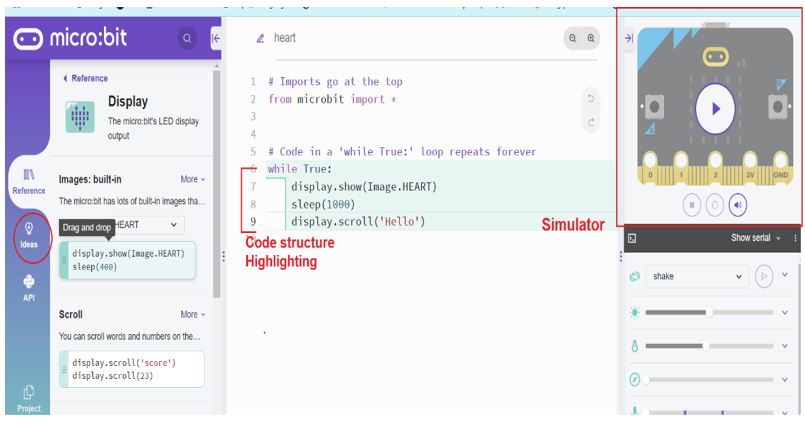
In addition to these features, the micro:bit Python editor is also very well-documented. The documentation includes a reference guide, tutorials, and example projects. This documentation makes it easy to learn how to use the editor and to get started with Python programming
The Microbit Python Editor as an approachable and beginner-friendly tool for learning Python. Its web-based nature, interactive feedback, and user-friendly interface make it a perfect starting point for aspiring programmers, regardless of their prior experience. Now that we have familiarized ourselves with the editor, let’s dive into some fun and hands-on Python projects using the Microbit!
Microbit Python Projects:
Here are some simple micro: bit Python projects that you can try: Here are a few beginner-friendly projects you can tackle to get started:
Hello World
- Description: Write a program that displays “Hello World!” on the Microbit’s LED matrix.
- Concepts: Basic program structure, using the display scroll syntax.
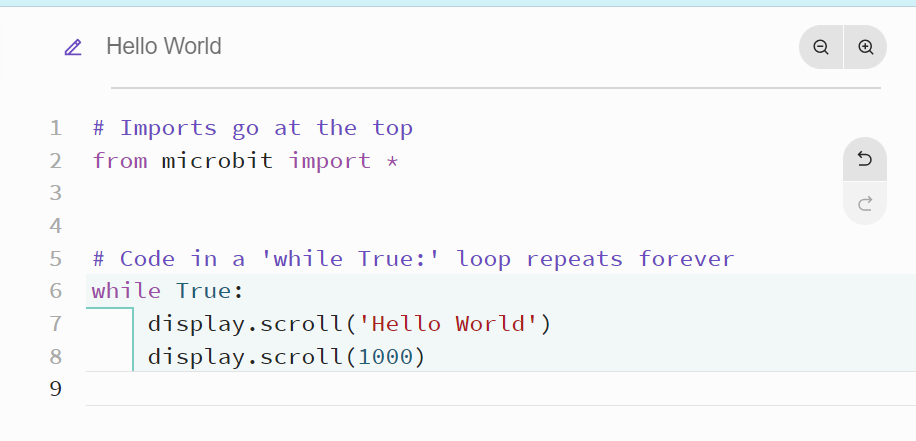
Smiley Face Animation
- Description: Create a simple animation of a smiley face appearing across the LED matrix.
- Concepts: Loops , animation and display show syntax and execution.
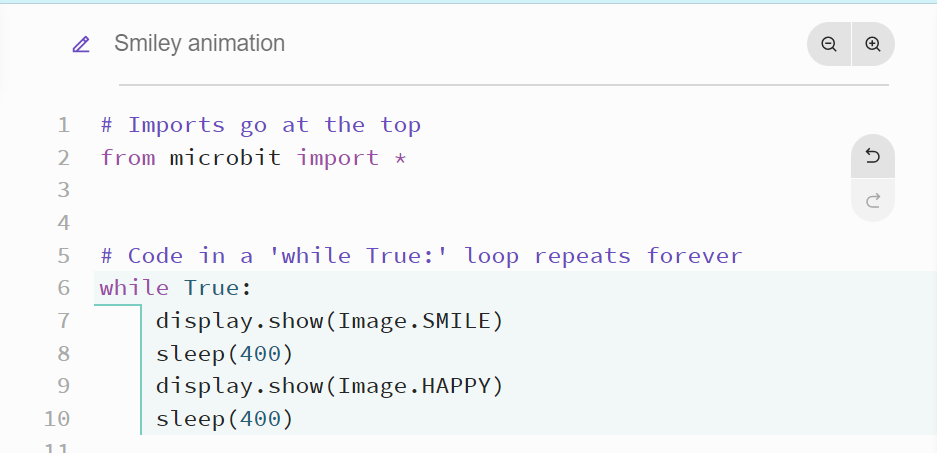
Jukebox:
This project uses the micro:bit’s buttons to play different tunes. When you press button A, the micro:bit will play a happy tune. When you press button B, it will play a sad tune.
- Concepts: If-else and Button pressed
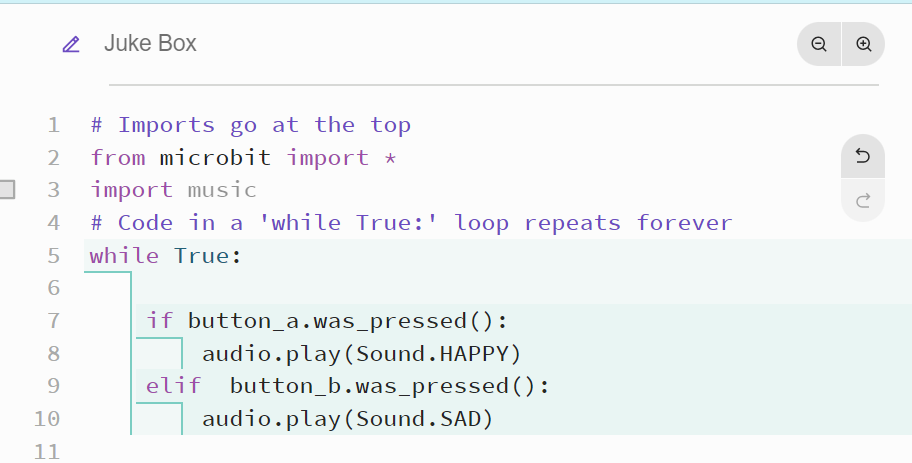
Button Counter
- Description: Make the Microbit count the number of times a button is pressed and display the count on the LED matrix.
- Concepts: Variables, conditional statements (if-else), event handling.
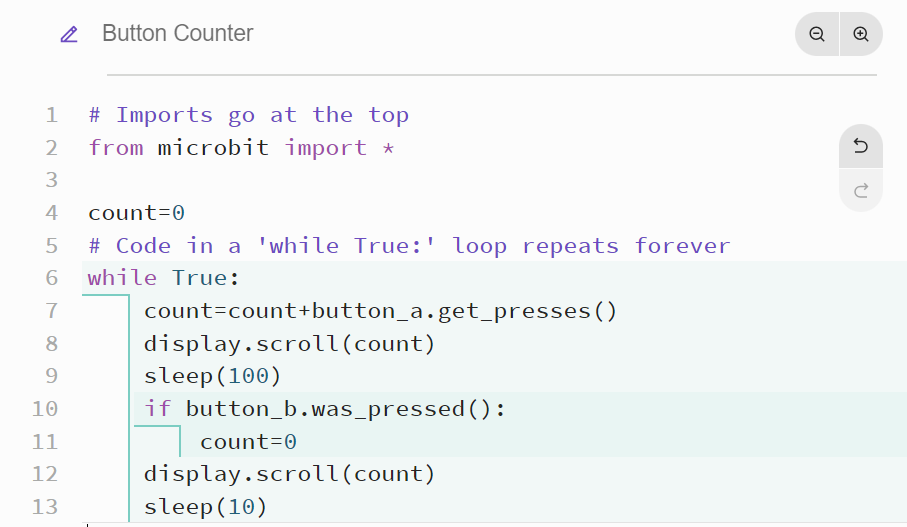
In these examples, basic Python concepts such as variables, control flow (if-else, for loop), are covered. The Microbit Python Editor allows you to explore these concepts interactively, providing immediate feedback through the Microbit’s response to your code.
By mastering these fundamentals, students can gain a solid understanding of Python programming, paving the way for more exciting and complex projects in the future. After the basic projects, students can move on to some hands-on projects with the Microbit sensors using the Microbit Python Editor to deepen their Python knowledge! For example, a temperature monitor project which utilizes the accelerometer and the temperature sensor.
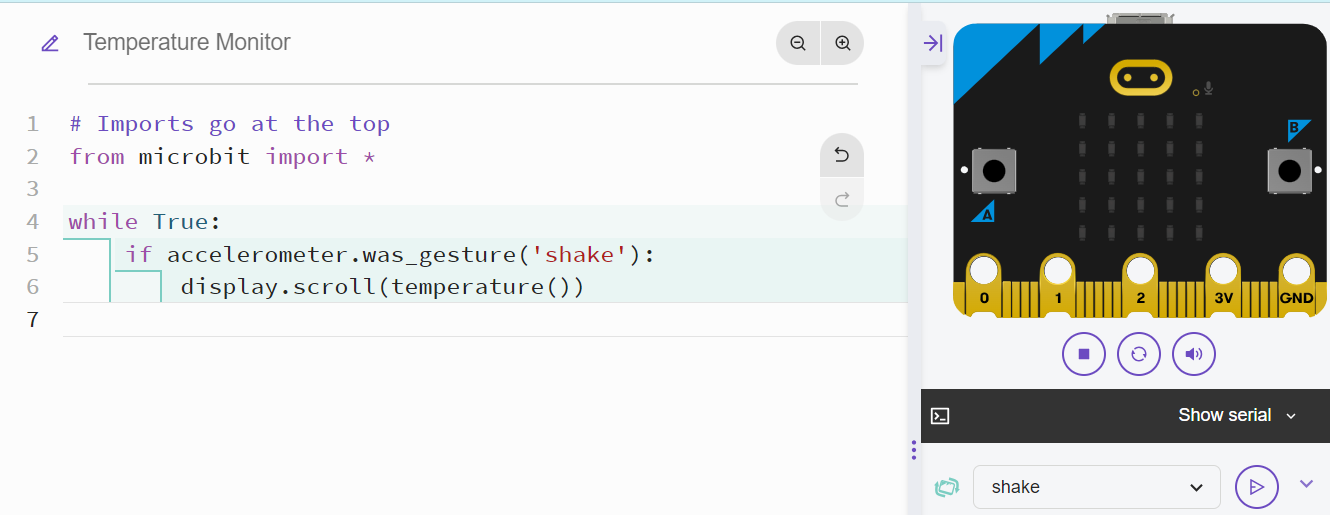
The projects with Microbit sensors offer just a glimpse of the exciting possibilities for interactive learning with the Microbit Python Editor. As you explore and experiment with the Microbit’s capabilities, you’ll find yourself engaged in a creative and educational journey that will deepen your understanding of both Python programming and electronics. The hands-on nature of these projects will make learning Python a fun and rewarding experience!
Conclusion
In conclusion, embarking on a journey to learn Python through the Microbit Python Editor is an exciting and fulfilling experience. The blend of hands-on learning, interactive projects, and the Microbit’s versatile hardware capabilities creates a unique environment that makes coding approachable, engaging, and incredibly enjoyable for beginners of all ages.
Throughout this blog, we’ve explored the incredible potential of the Microbit Python Editor as a beginner-friendly tool. It’s not just a coding platform; it’s a gateway to a world of creativity, problem-solving, and discovery. By introducing you to Python in a fun and intuitive way, the Microbit Python Editor empowers you to unlock the vast possibilities of programming.
Remember, the journey of learning Python doesn’t have to be a solitary one. If you’re looking for guidance and a structured learning path, then SkoolOfCode is an invaluable resource. SkoolOfCode not only provides a comprehensive coding curriculum for kids but also stays up-to-date with the latest developments in the world of coding. The constantly evolving curriculum ensures that students receive relevant and timely knowledge, enabling them to stay ahead in today’s dynamic tech landscape.
As you continue on your Python learning journey, whether you’re a student, educator, or someone simply eager to explore the world of coding, the Microbit Python Editor and SkoolOfCode are here to support you every step of the way. So, dive in, experiment, and let your creativity shine through code. Your adventure in learning Python with the Microbit Python Editor has just begun, and the possibilities are limitless. Happy coding!
By –Dr. Kadam Bhambari, an Educator at SkoolofCode with Ph.D. and MTech in Electronics. She is an expert in Microbit, Arduino, and Artificial intelligence.

